So, why do I need Grammarly word extension when MS Word is offering a built-in review and spell checker??
Because it can catch 10 times more mistakes than word spell checker can, For example, collage instead of college But with Grammarly, you can achieve far better than Grammar and spelling mistakes.
The competitive edge of Grammarly that makes it stand out from most grammar and spelling checkers is that it is not just a simple safety net that corrects mistakes and moves out of the way.
The overall activity of the tool, once embedded within your word, focuses on contextual issues and helps improve your understanding and usage of the English language altogether.
How to install Grammarly MS Word Extension
Here is a step by step guide:
1. Create your account or log in
In order to create an account visit www.grammarly.com and fill the online form.
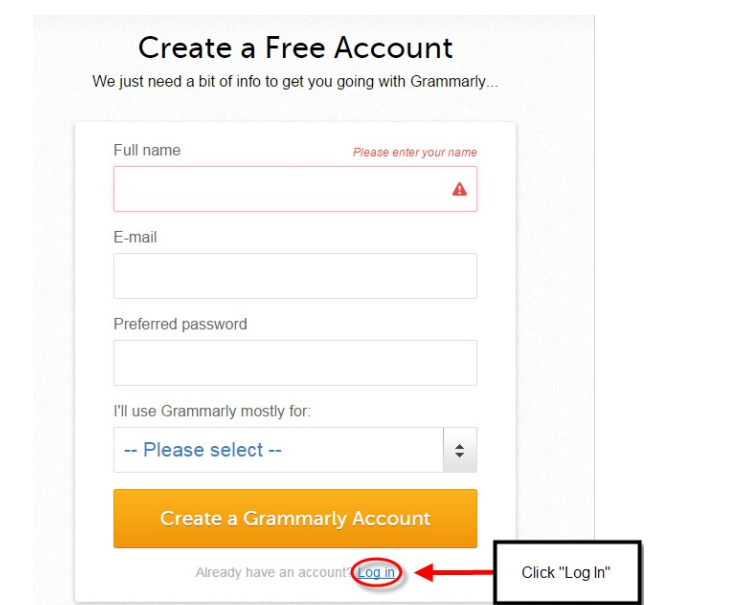
After that, you will receive a verification email. Check your inbox for the email and click on the activation link.
2. Download the application
Download the Grammarly application here:https://www.grammarly.com/office-addin/windows Click Free Download
3. Install the setup by clicking Run
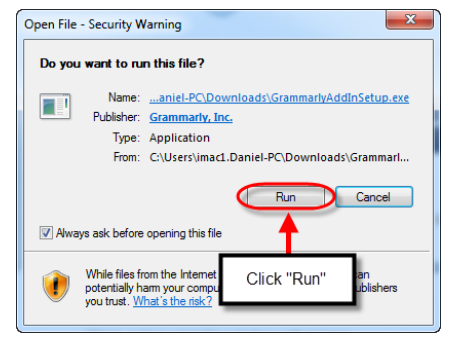
4. In the Grammarly for Microsoft Office Suite window, click Get Started
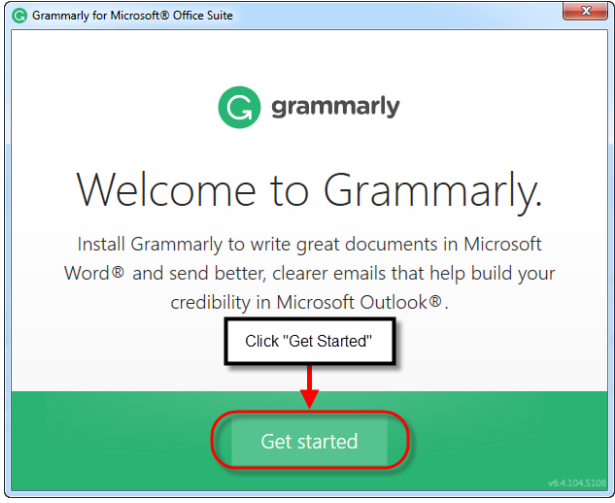
5. Check the Grammarly for Word box and then click Install.
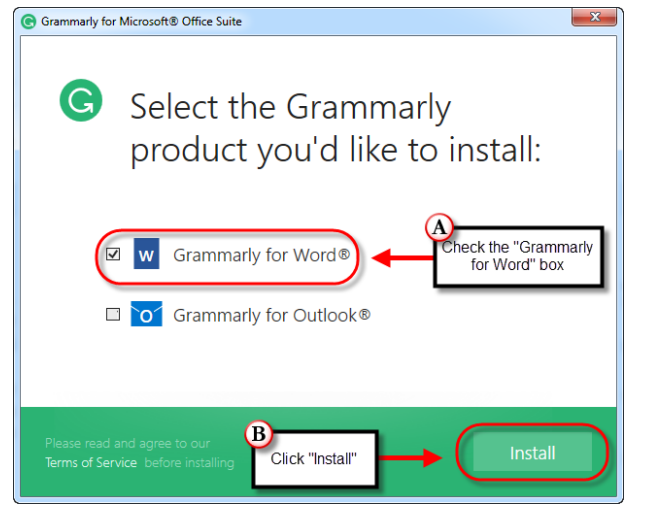
NOTE: If Word is open during the installation, a pop-up window will appear alerting you to restart the program to use Grammarly. Click Ok to close
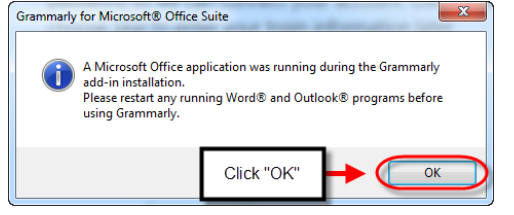
6. Log-in to your Grammarly account
In the next window, you can choose to log into Grammarly now by entering your login information and clicking Log In or click Skip to log in later.
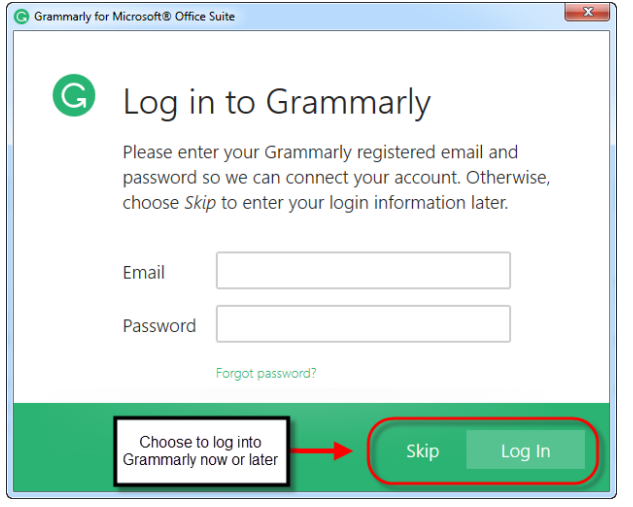
7. And Click Finish And You’re Done!
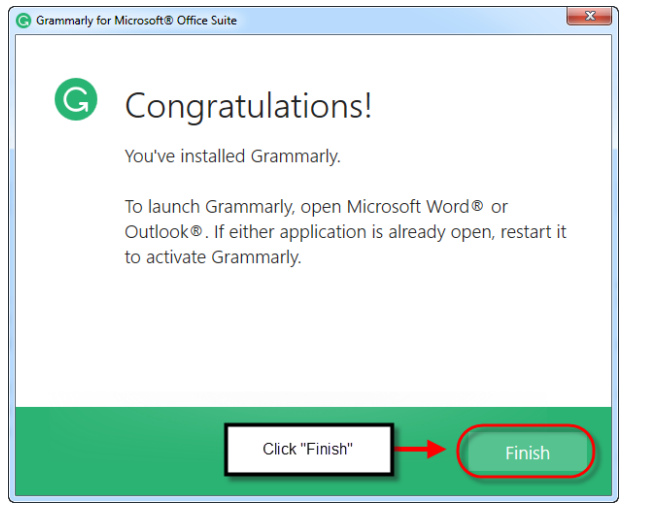
8. Start using
- Open Microsoft Word.
- To the right of the menu bar, click Enable Grammarly
When you start using Grammarly in a word you will see red lines below pieces of text that have supposed errors.
Finally, Grammarly is installed for ms word, if it’s not working in ms word follow this guide.
To check what they are, I drift over them with my mouse to see a description and a suggested correction. However, this may disturb you while writing, as it will happen continuously. If you are busy writing in real-time, you may lose your train of idea if you are constantly interrupted.
You can do this as you’re typing or wait until you’ve completed writing. If you prefer the latter method, you can locate the Grammarly icon on the upper right corner of the text editor in Word and click on it to view all suggested corrections for the entire article. I usually complete my text and then test.
You’ll still need to have a command of the English language and grammar rules so you can decide when to accept the suggestions made by your software. I usually use contractions, and Grammarly catches those and apparently must be ignored every article. If you feel that there is nothing incorrect with a phrase, sentence, or word, and you are confident that it does not break basic grammar rules, then you can leave it as it is.
Remember..
When you are writing in Microsoft Office, Grammarly has two disadvantages. One is that Microsoft’s auto-save aspect is disabled, which means you have to remember to save your work frequently.
The other is that Microsoft’s “undo” feature is disabled, which can create a disaster if you erase something by mistake. Neither of these disadvantages will trouble if you write first and then enable Grammarly. Enabling and disabling Grammarly is as simple as one click.
